 Today we had a wonderful day. We connected our Mitel MX 3300 to Office Communications Server 2007 and enabled Remote Call Control (RCC). A very talented partner of us NEXCT (www.nexct.nl) helped us when implementing.
Today we had a wonderful day. We connected our Mitel MX 3300 to Office Communications Server 2007 and enabled Remote Call Control (RCC). A very talented partner of us NEXCT (www.nexct.nl) helped us when implementing.
Special thanks to John de Breij (MITEL) and Hans de Jong (NEXCT). Project leader (NEXCT) Jos Tollenaar.
What do you need to have to setup a Mitel infrastructure:
- HP PoE Switch
- HP Server with the LBG (Live Business Gateway) software (LBG_3.1.0.7 version) and Windows 2003 Server SP2 as operating system - workgroup installation / 1 GB RAM is enough
- Mitel 3300 IP Communications Platform
- IP Phones: Mitel 5340 IP Phone (in our case 6 IP phones)
- ISDN2 (EUR) to have access to the outside world
Short questions you may have:
What is LBG?
Live Business Gateway provides standards-based (SIP /CSTA) connectivity to Office Communications Server 2007 via a single platform design. It complements Office
Communications Server 2007 with business-rich
telephony and presence, directly from the Microsoft®Office Communicator 2007 desktop client or Microsoft®Office program. more info: here
What does Mitel 3300 IP support?:
The Mitel® 3300 IP Communications Platform (ICP) provides enterprises with a highly scalable, feature-rich communications system designed to support businesses from 10-65,000 users.
Well the main question is how to setup this environment:
Step 1. Make sure the 5340 Ip phones are setup up. Make sure the phones are configured retrieve an IP address by DHCP or static IP address. We choose to assign static IP addresses. The IP phones are also in our production VLAN. Another option is to create a special VLAN for your telecom IP traffic.
Step 2. Make sure the PoE Switch (in our case HP) is connected and uplinked to your production switches. In our case we use non-PoE switches from Cisco and PoE switches to power up our IP 5340 phones.
Step 3. Install Windows Server 2003 SP2 (R2) on a spare server (3.00 Ghz / 1RAM is enough), add more hardware to make your LBG more redundant (recommended is RAID1, secondary power supply)
Step 4. Configure LBG
Step 4.1 (default port 5060, internal IP address LBG server)
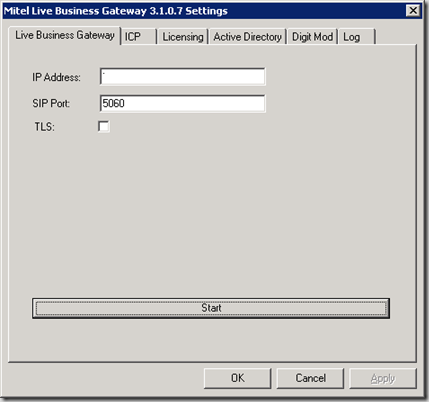
Step 4.2 configure your RCC SIP URI (default sip:):
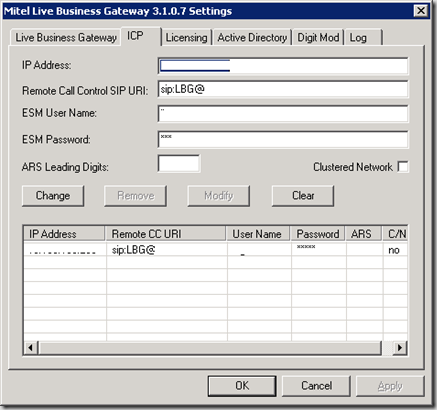
Step 4.3/4.4 Configure your licensing and Active Direcoty connection for reading ADS objects from your Active Directory (for security we did not add these printscreens.
Step 5. Configure your Mitel 3300 ICP on /esm_loginMain.htm">/esm_loginMain.htm">http://<IP>/esm_loginMain.htm (SSL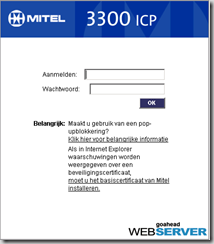 secured) More information on how to configure Mitel please contact me by e-mail or IM and I will put you through to the right person for doing this. As you probably know I'm not an "telecommunication guy". Just OCS/MOSS ;-)
secured) More information on how to configure Mitel please contact me by e-mail or IM and I will put you through to the right person for doing this. As you probably know I'm not an "telecommunication guy". Just OCS/MOSS ;-)
Step 6. Configure the static route in OCS. Open your standard edition server or enterprise pool. Adjust for MCC view (restart after modification):
Step 6.1 (organize servers as list)
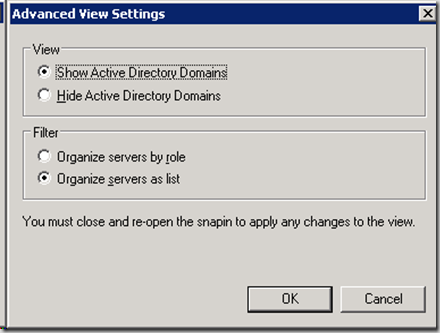 Step 6.2 configure pool settings
Step 6.2 configure pool settings
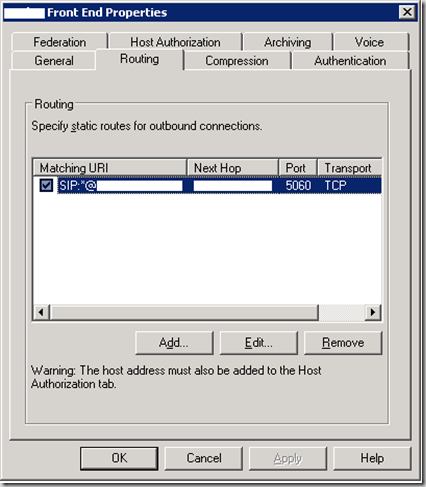
- Matching URI: SIP.*@<domain-FQDN>
- Next Hop: IP address of your LBG server
- Port: default port 5060 (in our case)
- Transport: TCP (default)
Step 7. Make one or more users OCS enabled (make the user from the OCS MMC)
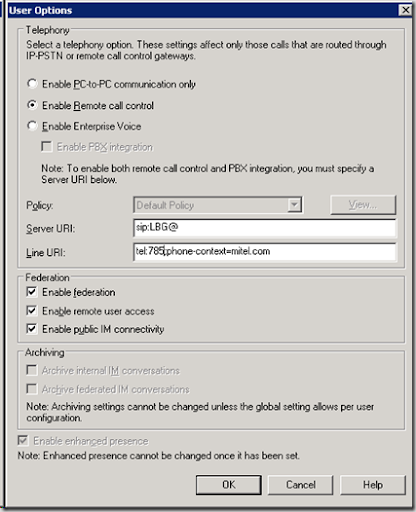
- Select: enable Remote Call Control
- Fill-in: sip:LBG@<domain-FQDN>
- Full-in: tel:<internalnumber>;phone-context=mitel.com
- Federation: check all
**Do this for each user you will have. Make sure the corresponding numbers are even setup in Mitel 3300 (configure it by hitting the HTML configuration page)
Step 8. Import/configure the Office Communicator 2007 administrative template into your ADS (select the corresponding OU where the users resides)
Configure it under User Settings
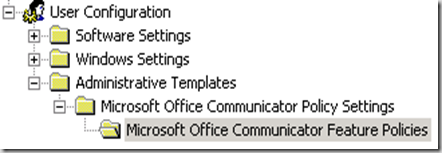
scroll down to the following administrative template setting:

Configure like screendump below (not all telephony modes in OCS are functional - microsoft is working on that > information from MCS consultant in the Netherlands ;-) setting: 2e RCC Enabled

Step 9. Return to your hopefully (Vista) workstation where Microsoft Office Communicator 2007 and Live Meeting 2007 is installed. Close MOC2007 from your taskbar en clear it in memory. Go to START>CMD>gpupdate /force > ENTER-command. The GPO is forced to update. Restart your MOC2007 client.
Step 10. Configure your MOC2007 client by enable phone integration mode and set it to automatic.
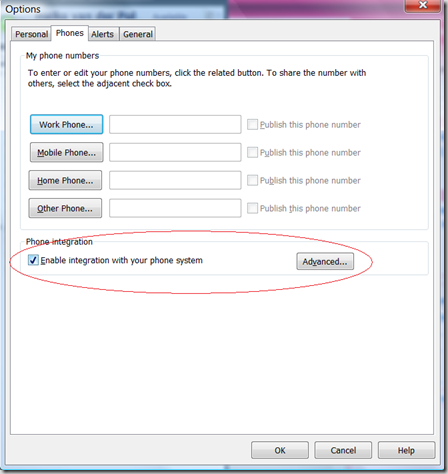

Step 11: RCC is enabled! Test your communication by dailing a number and see if your presence is switched to "In Call".
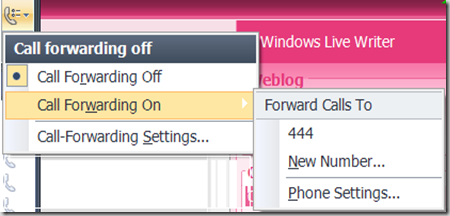
Tags van Technorati:
Mitel,
Office Communications Server 2007,
OCS2007,
Microsoft Office Communicator 2007,
MOC2007,
OCS Administrative Template,
ADS,
OU,
Telephony Integration,
Remote Call Control,
RCC,
grayed out,
advanced phone integration,
phone integration,
Mitel 3300,
LBG,
Live Business Gateway,
LBG_3.1.0.7,
automatic configuration,
static route,
sip:,
Call Forwarding,
PoE,
Joachim Farla,
e-office